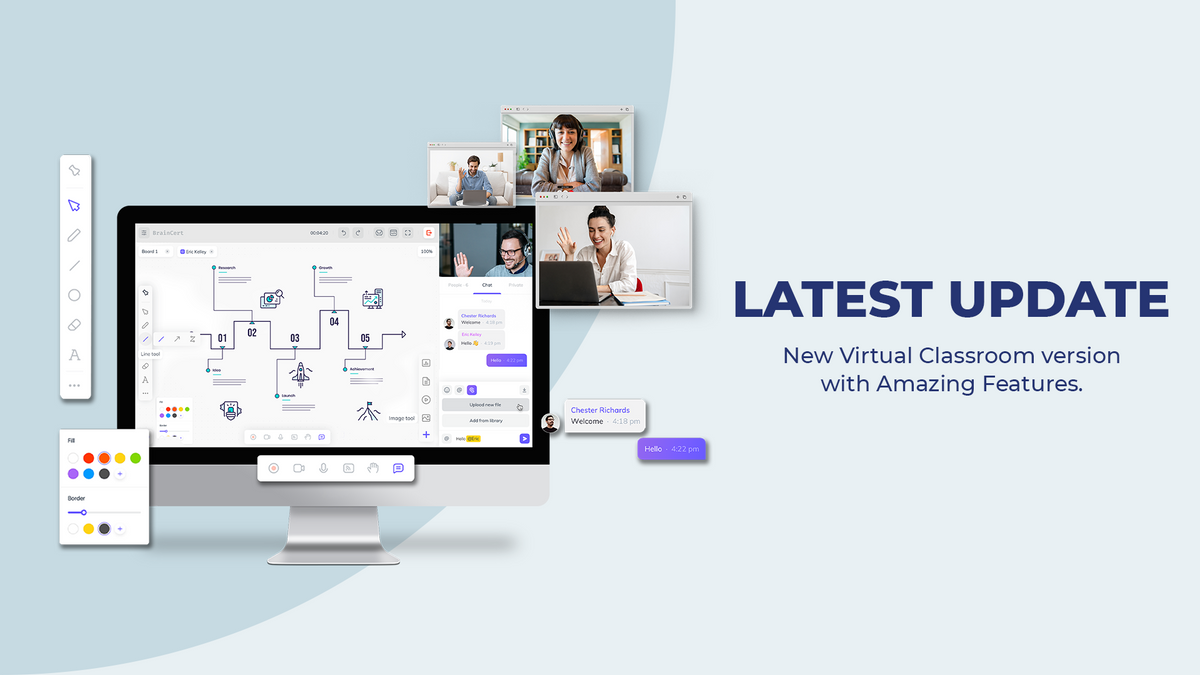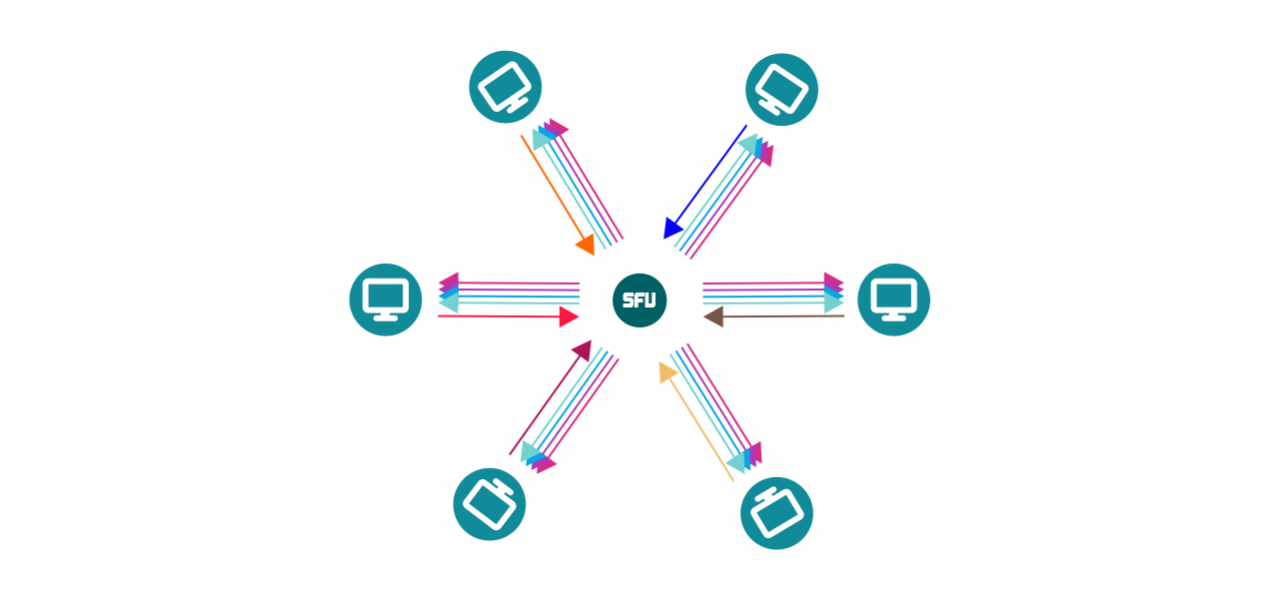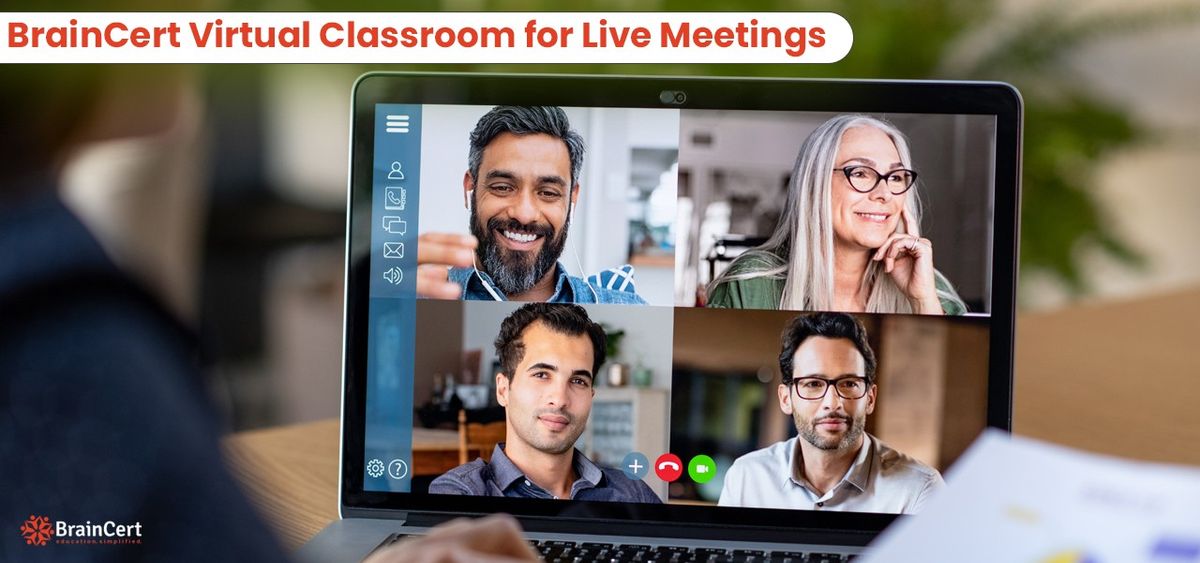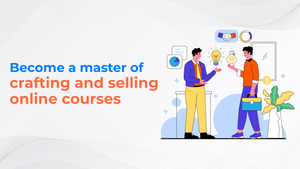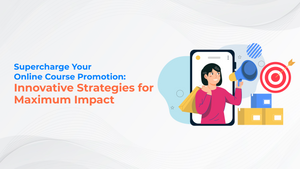Great news!! We are thrilled to announce the most-awaited Virtual Classroom major version update across all datacenter locations worldwide. This new version boasts many advanced features such as support for Simulcast powered by BrainCert’s all-new deep SFU engine. All global datacenter locations will now use our scalable and secure Software-Defined Smart WebRTC Network (SD-SWN) that offers the lowest latency and intelligent routing using our WARP (WebRTC Alternate Route Path) technology.
SFU engine with simulcast support
To make the video conferencing work in the most optimal way, we have introduced our all-new deep SFU/MCU engine with Simulcast support. One of the key features, which makes online education more effective is low-latency video conferencing. All attendees included in a class should be able to hear and see each other at their best quality their Internet connection and device can provide.
Read More
Recordings in MP4 format and 720p video resolution
The recordings now will be in MP4 format instead of the old WEBM format which does not support playing in Apple's Safari browser. We have also forced 720p for all recordings to avoid any issues when uploading to YouTube or Vimeo.
Export whiteboard tab as PDF or image file
In BrainCert Virtual Classroom, we have multiple interactive whiteboards helping instructors to draw, illustrate, show diagram that supports drawing tools, LaTEX math equations, draw shapes and symbols, save snapshots, and more. Now we have introduced the option to export the whiteboard session as PDF or an image (JPEG) file.
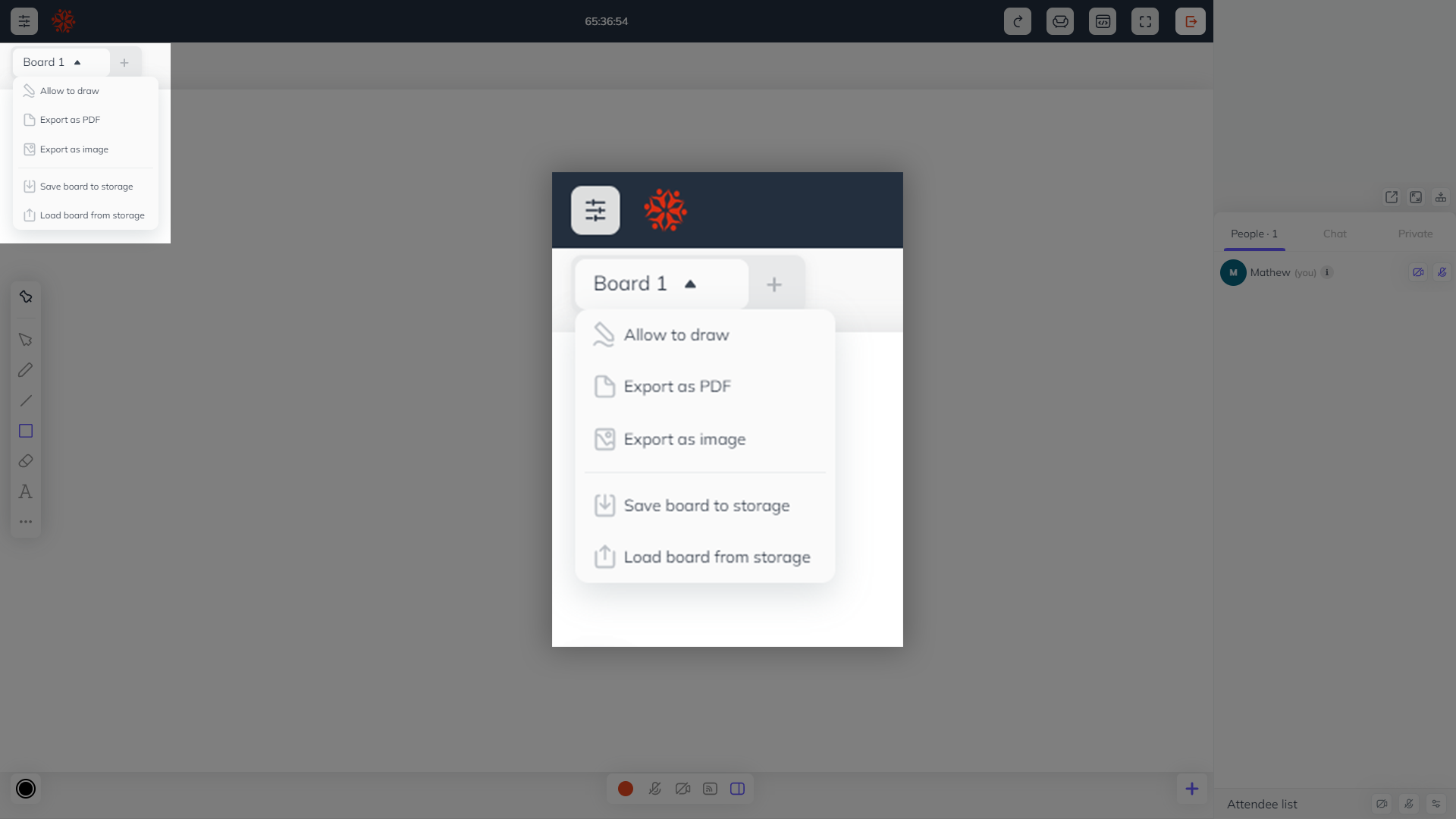
Save & load whiteboards from cloud storage
BrainCert has an interactive online whiteboard with all writing and drawing tools to make the session more engaging and interactive. We have now introduced the option to save the specific whiteboard tab to cloud storage and load it in any whiteboard tab and in any VC class session. This is a great way to quickly show the whiteboard tab without repeating the same content again in another class.

Set Video streaming quality and aspect ratio
In BrainCert Virtual Classroom, it is also possible to set the desired video quality automatically by default or manually in the video settings. "Auto mode" will invoke Simulcast that provides optimal viewing experience by maximizing the video quality for every participant in the classroom and avoids the bitrate of the latter being dragged down due to other participants within the same session with less bandwidth available. It is also possible to manually set video quality in LD, SD and HD.
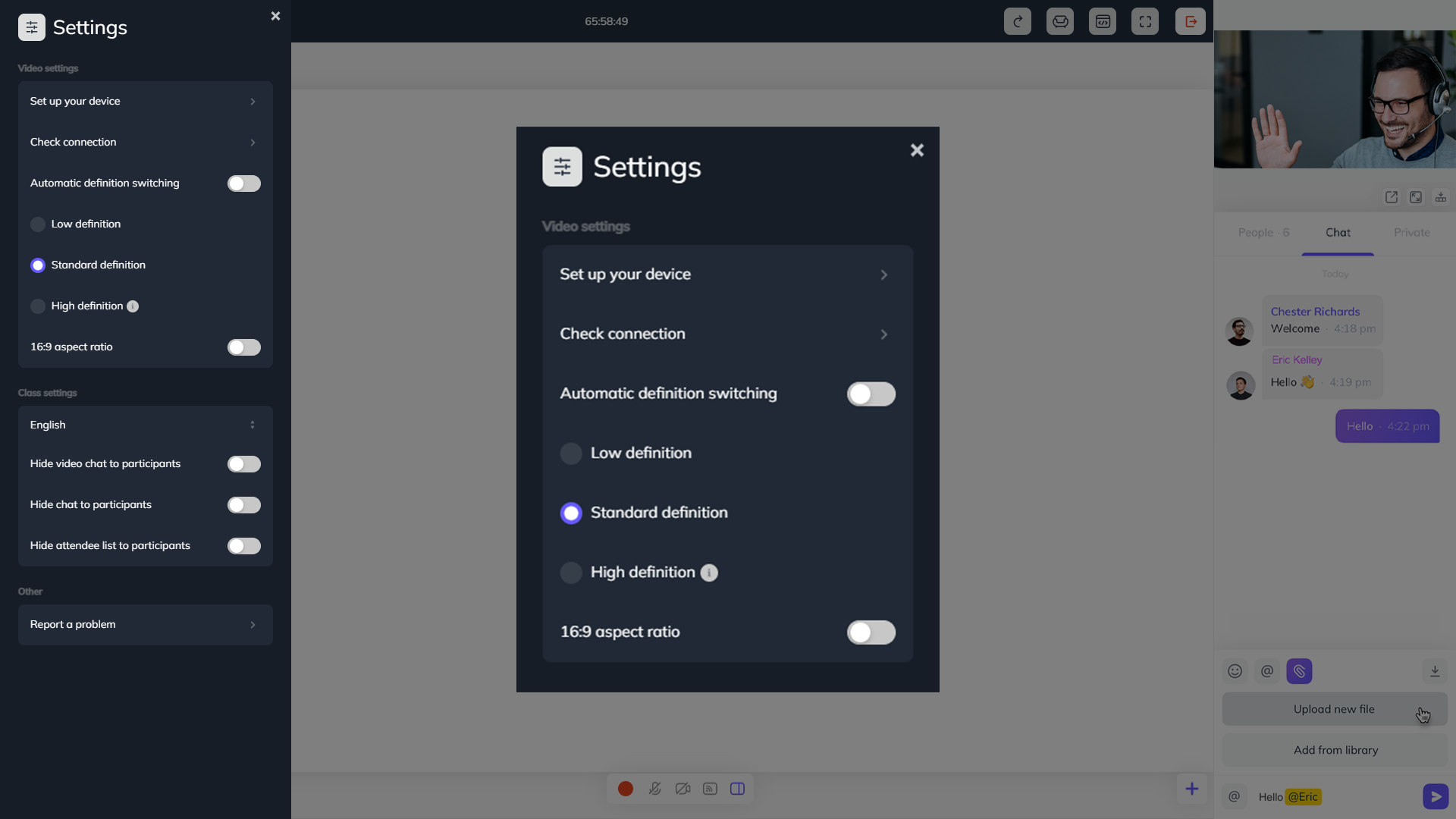
Enlarged video conference over the whiteboard
We have rolled out a new feature that offers a quicker way to enter enlarged video conference over the whiteboard area which makes the chat and attendee list right-panel visible. Face-to-face collaboration now made easy with enlarged real-time video conference and automatic speaker detection.
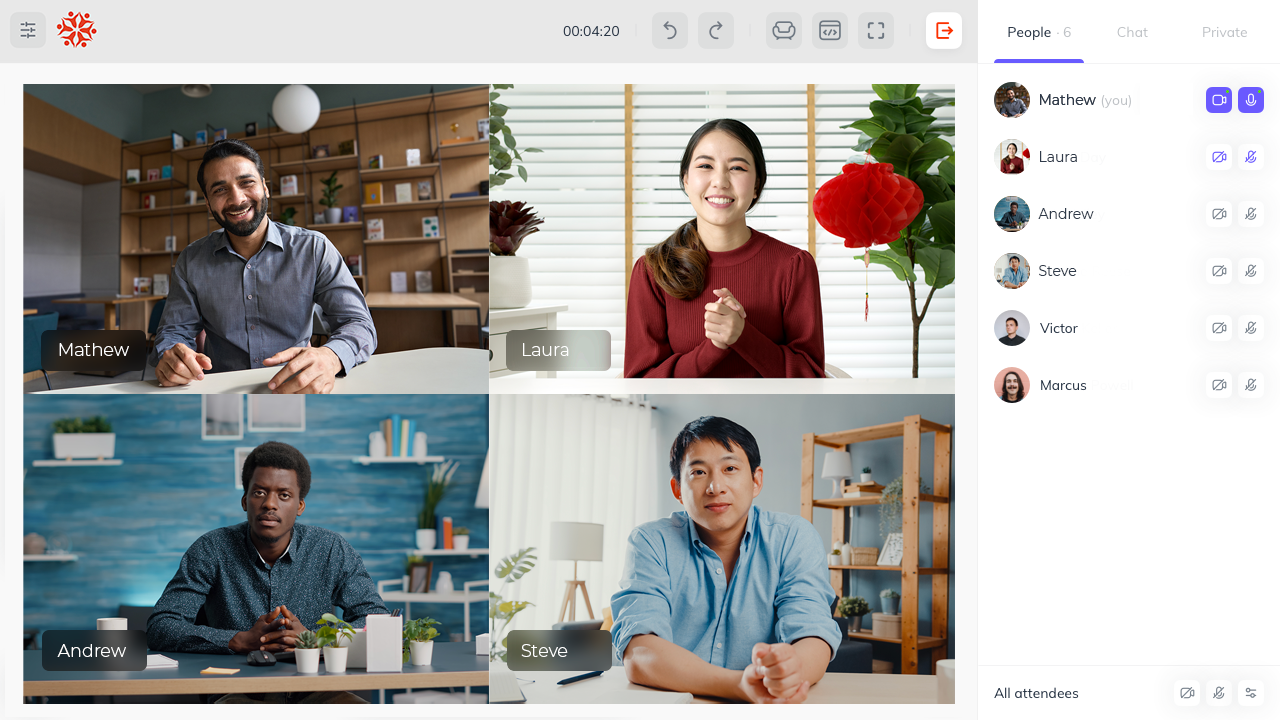
Global notification feature to broadcast messages to all BreakRooms
Now you can broadcast messages to all attendees in main and BreakRooms in real-time from the chat area using @broadcast tag. This is very helpful feature for instructors to quickly send a message to all participants in different BreakRoom.
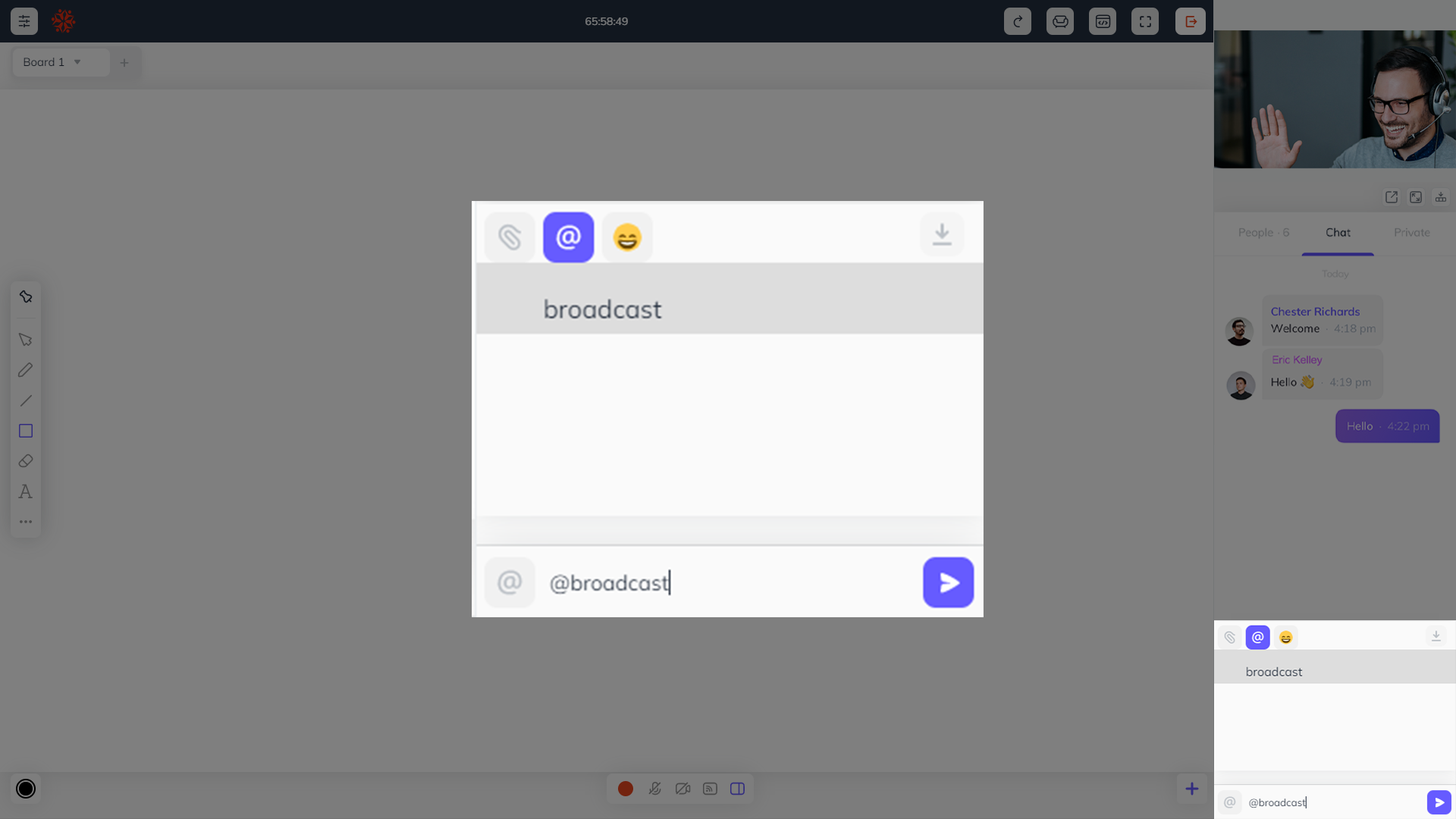
Play YouTube, Vimeo and private videos enlarged over the whiteboard area
Videos can be played enlarged over the whiteboard area in our media player section. Also, the instructor can allow attendees to control video playback so that students can pause and play the video from their end.
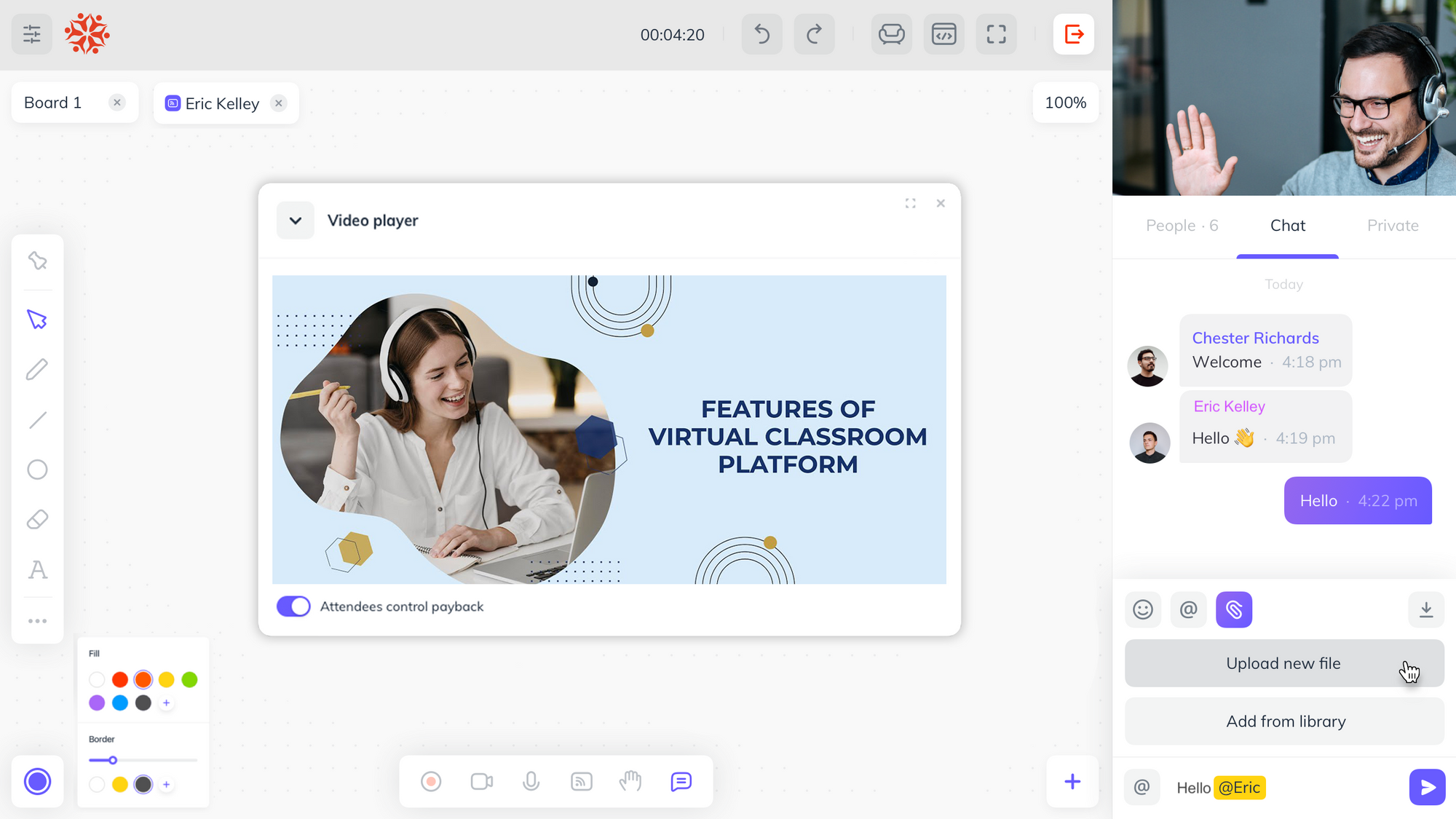
Retain document zoom level over the whiteboard area
This intuitive feature allows navigating back and forth by collaborating with uploaded documents on the whiteboard maintaining the same zoom level set. Furthermore, the document toolbar can be dragged anywhere over the whiteboard area that offers better user experience.
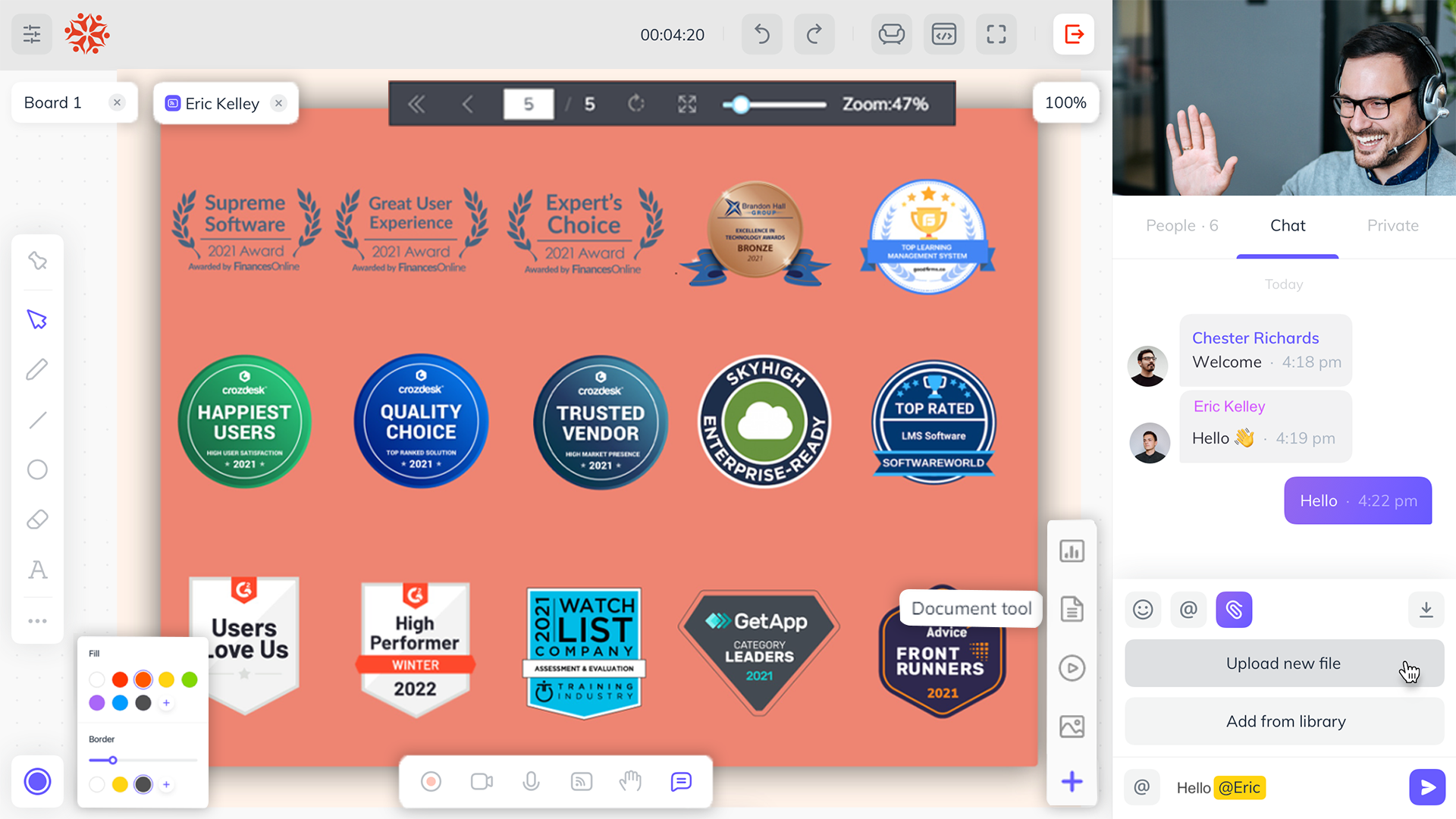
Enhanced info popup with real-time information
This nifty info popup has been enhanced to show video parameters such as video bitrate, frame rate, resolution and packets lost in addition to the attendee's user specific information. This is very helpful to troubleshoot and monitor connectivity issues of each student.
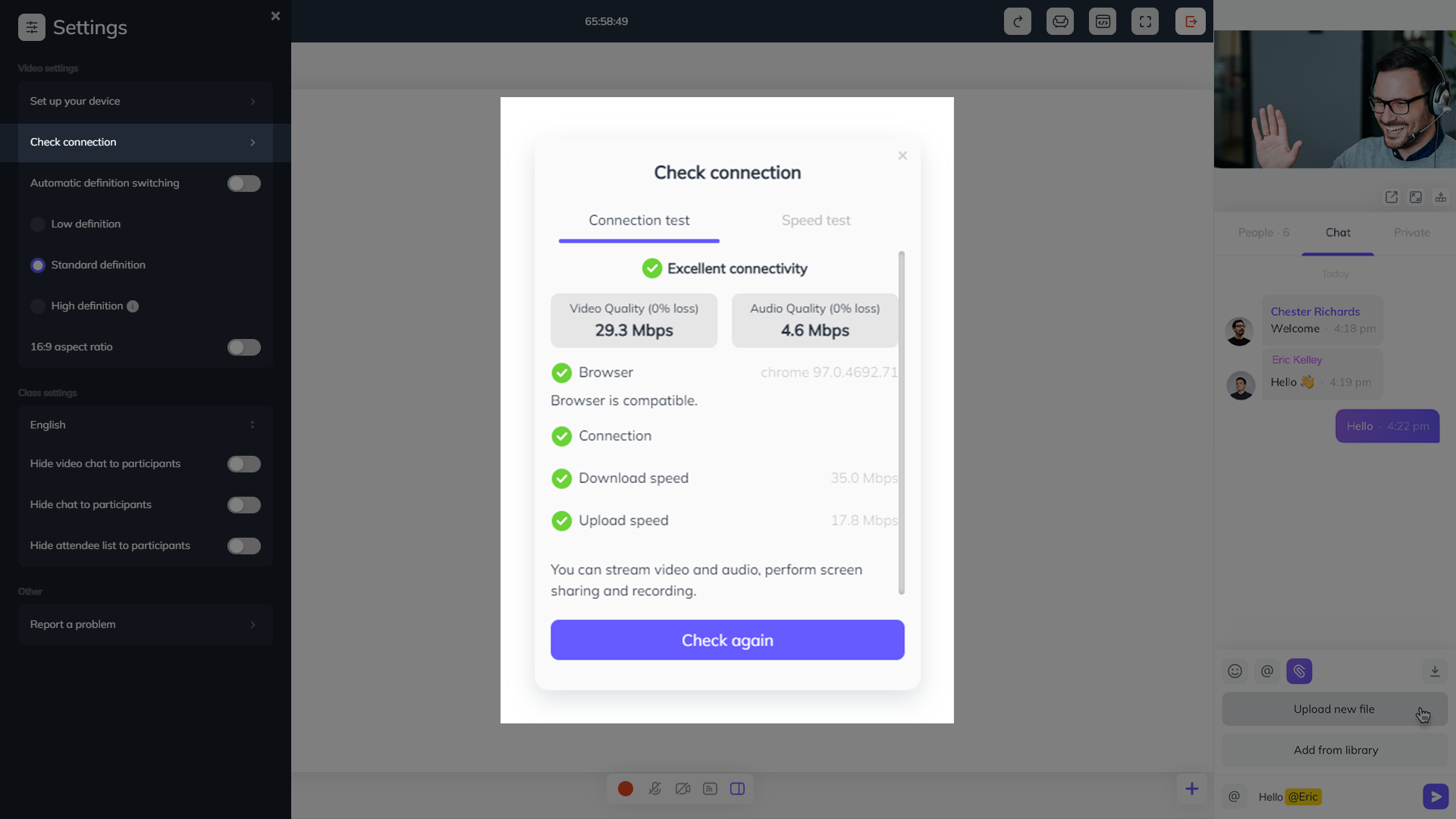
Ability to change font size and font type
By using the new enhanced text tool feature, instructors can now change the font size and font type for the text entered on the whiteboard.

New Wolfram Alpha implementation using Wolfram's API
We've implemented WolframAlpha API to show queries on the whiteboard. The API approach is more robust and can provide access to various optional optimizations (shorter answers, the ability to Show Steps for solving a problem, and more). WolframAlpha usage will be now metered based on the subscription plan.
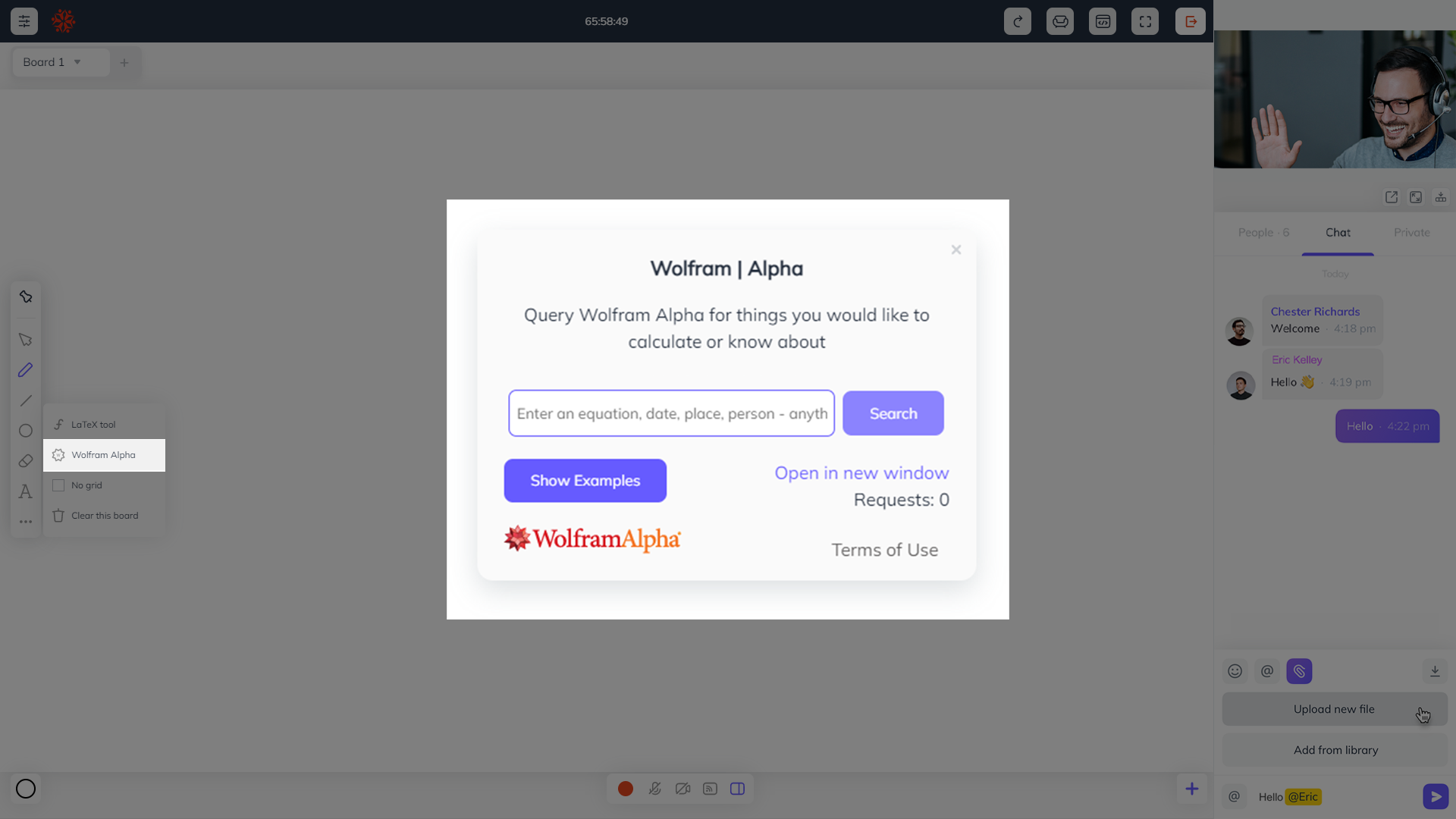
Low CPU usage
We've greatly lowered the CPU usage of the virtual classroom when using different tools and functionalities such as recording, screen sharing, and overall board actions in general.
Click here for more information